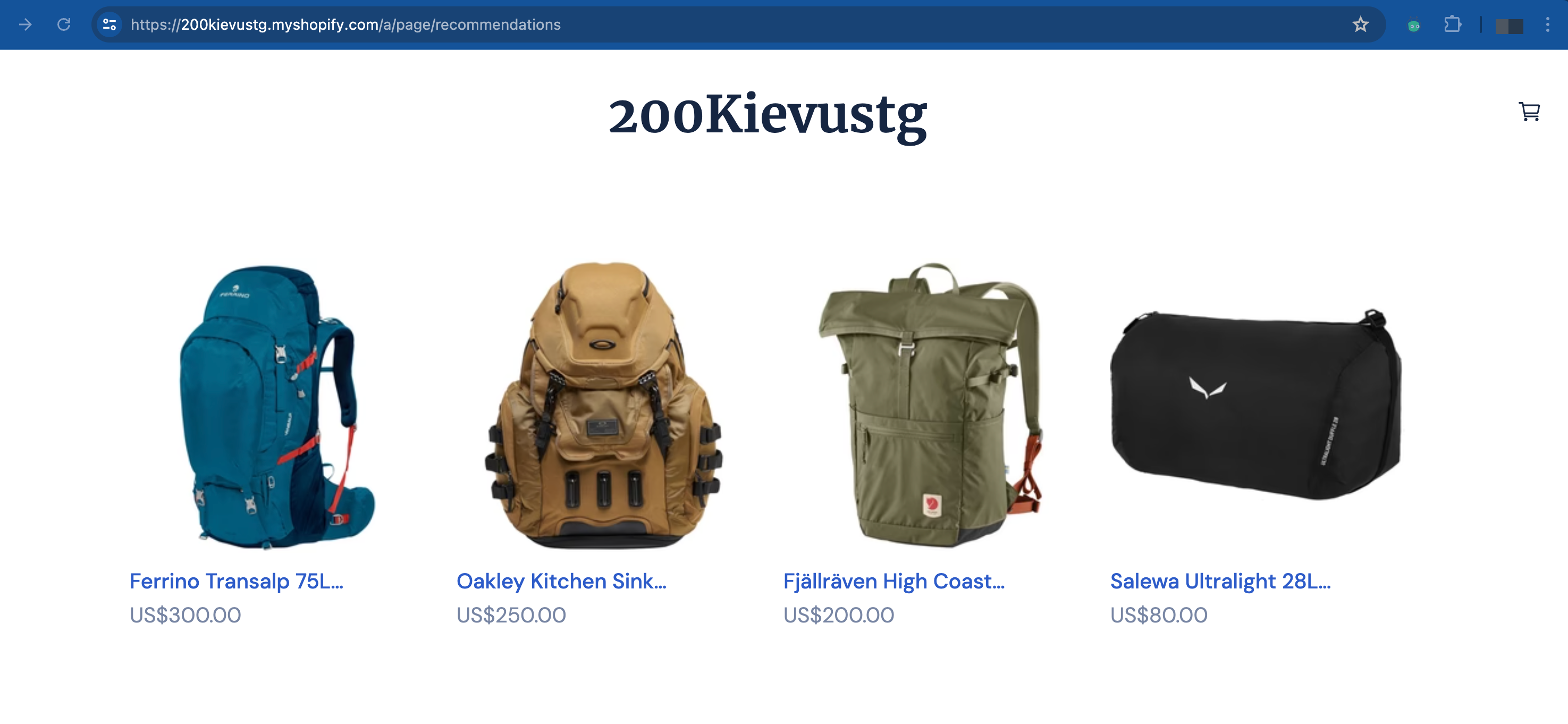Set up Klevu Recommendations
Klevu Recommendations leverage advanced AI and machine learning to provide personalized and relevant product suggestions, enhancing user engagement and driving higher conversion rates for your business. By integrating seamlessly into the shopping experience and offering detailed insights, Klevu helps you optimize your product discovery and recommendation strategies.
Klevu Recommendation Queries
Klevu recommendation queries are specific types of requests made to the Klevu API to fetch personalized product recommendations for shoppers based on various parameters.
For some of the queries, search parameters are required. For other queries, the search parameters are optional but you can override the parameters, depending on your requirements.
Creating a page using a Klevu recommendations Component
Follow these steps to create a page that uses a Klevu recommendations component in Studio.
Select Content > Website.
Select + New Page. A list of templates is displayed.
Select Blank page. A list of components is displayed.
Select Search.
Select the gear icon to display the page settings.
Configure the following settings:
Setting Description Title Recommendations Studio Name Recommendations Page path recommendations Select Save only to close page settings.
The Klevu recommendations component allows you to filter on your product attributes such as brand, color and,so on, and their order. Select the Search component to display the toolbar.
Select Properties.

Configure the component as follows:
Option Description Features Configures whether you filter the product recommendations by: - Title - this is useful for sorting or searching for products based on the text in their titles. For example, displaying products in alphabetical order or showing products that contain specific keywords in their titles.
- Price - this useful for sorting or displaying products based on their price. For example, allowing users to set a minimum and maximum price range for the products they are interested in or enabling users to sort products from lowest to highest price or vice versa.
Hover Select either: - Highlight if you want your image to stand out when hovered over.
- Alt Image if you want to replace the original image with an alternative image that provides additional or alternative visual information when hovered over.
Columns Configures how many search items are displayed in each row. Gap Configures the gap between search items. Query A list of queries from Klevu. Each query has different Search params. See Klevu Recommendation Queries. When you are happy with your page, select the gear icon to display the page settings.
Select Save and Publish.
Your published Search Results looks similar to this.